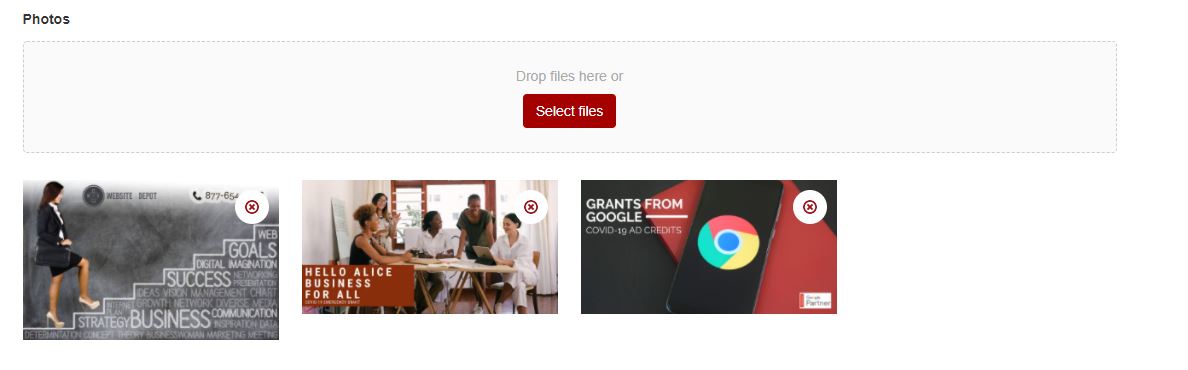GravityForms: How to Add Image Preview to File Upload Field
| Getting your Trinity Audio player ready... |
Scenario: You have a gravity form with a file upload field. Only the name of the image is displayed.
Goal: Show an image preview for each file.
Difficulty: Medium
Coding Required: Yes
First, you will need to open your functions.php file.
Once you have opened up your functions.php file, add the following code:
<php
/**
* Upload image action for Gravity Forms
* This script displays the thumbnail upon image upload for multi file field.
* Change the ID to your form ID
*/
function wd_gravity_image_thumb_upload() {
// change this to your page ID
if ( is_page('1') ) {
// change this to your form ID
$upload_path = GFFormsModel::get_upload_url( '1' );
?>
<script type="text/javascript">
jQuery(document).ready(function($) {
gform.addFilter('gform_file_upload_markup', function (html, file, up, strings, imagesUrl) {
//Path of your temp file
var myFilePath = '<?php echo $upload_path . '/tmp/'; ?>';
var formId = up.settings.multipart_params.form_id,
fieldId = up.settings.multipart_params.field_id;
var fileName = up.settings.multipart_params.gform_unique_id + '_input_' + fieldId +'_'+ file.target_name;
var fid = "fid"+ Math.ceil((Math.random() * (10000 - 1000)) + 1000);
//Converting Image to the base64
function convertImgToBase64URL(url, callback, outputFormat){
var img = new Image();
img.crossOrigin = 'Anonymous';
img.onload = function(){
var canvas = document.createElement('CANVAS'),
ctx = canvas.getContext('2d'), dataURL;
canvas.height = (300 * img.height)/img.width;
canvas.width = 300; //img.width;
ctx.drawImage(img, 0, 0, canvas.width, canvas.height);
dataURL = canvas.toDataURL(outputFormat);
callback(dataURL);
canvas = null;
};
img.src = url;
}
convertImgToBase64URL( myFilePath + fileName , function(base64Img){
var ffid = "#"+fid;
$(ffid).attr("src", base64Img);
console.log('RESULT:', base64Img);
});
html = '<img id="'+fid+"\" src='' style='width:100%;height:auto;'/><img class='gform_delete' " + "src='" + imagesUrl + "/delete.png' "+ "onclick='gformDeleteUploadedFile(" + formId + "," + fieldId + ", this);' " + "alt='" + strings.delete_file + "' title='" + strings.delete_file + "' />";
return html;
});
});
</script>
<?php }
}
add_action('wp_head','wd_gravity_image_thumb_upload');
Now that we’ve created the image preview, let’s style it a bit. In your .css file add the following code:
/*** change to your field ID ***/
#gform_preview_1_1{
overflow: hidden;
margin: 0 -1%;
}
#gform_preview_1_1 .ginput_preview{
float: left;
width: 23%;
margin: 1%;
display: block;
position: relative;
margin-bottom: 15px;
}
#gform_preview_1_1 .gform_delete{
position: absolute;
top: 10px;
right: 10px;
background-color: white;
border-radius: 20px;
padding: 10px;
}
There you have it!